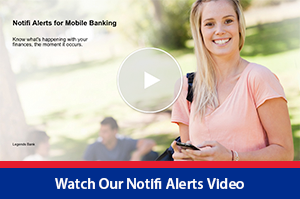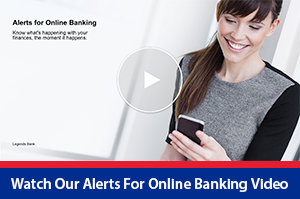About Alerts
With our new real-time alerts, you can keep even better track of your money, and spend less time doing it. Simply set up your alerts… and live your life!
Want to know if your balance drops? How about when a deposit is made, or when your debit card is used? With our real-time alerts, you’ll know the moment it happens, without ever logging in. They’re not only convenient, they can also help you spot signs of fraud and identity theft. Plus, there are a variety of alerts to choose from, and the notifications you receive are completely up to you. If an alert is triggered, it can be delivered to your mobile phone via text message, your email inbox, or your online banking account. By keeping constant watch over your accounts, every moment of every day, our new alerts offer even stronger security, a new level of convenience, and a new peace of mind.
You receive alerts through online messages, email, or even text messages on your phone. The fully automated messages are sent in real-time, keeping you up to date when:
- You hit balance thresholds
- Bill payments are due
- ACH transactions are presented as payment
- Checks have cleared
Alerts – Quick Tour
When you log in, right away you’ll see if there are any unread alerts in your secure inbox.
- Selecting Alerts from your homepage or from the menu – displays a quick overview of the alerts you’ve previously set up. Once added, they’ll be included in your list. They are displayed sorted by category along with the type of alert and where it will be delivered.
- You can edit or delete your alerts at any time.
- To make a change – simply update the information and save.
- Alert Options – displays the available options you have for adding alerts, sorted by category.
- To add a new alert – just select a topic, the type of alert you’d like to add, how you’d like to be contacted, and then save.
- Contact Options – is where you set up your contact information, including your email addresses and numbers to use when sending text messages. It’s also where you add any Do Not Disturb times. Any alerts generated during that time frame, will be held until that period ends.
- To add a new email address – just enter the address and save. When you’re ready to verify the address, click the link to send the activation code. Once received, type in the code to activate it.
- Sent Alerts – displays a list of your alerts that have been activated. If any of the alerts you’ve subscribed to are triggered, they will be shown in the list.
- Triangles – indicate new, unread alerts. At a glance you’ll see the date, a notification the alert was sent, the alert type, and a detailed description of why it was triggered. A new alert can be marked as Read or Deleted. Similarly, the entire list can be marked as Read or Deleted.